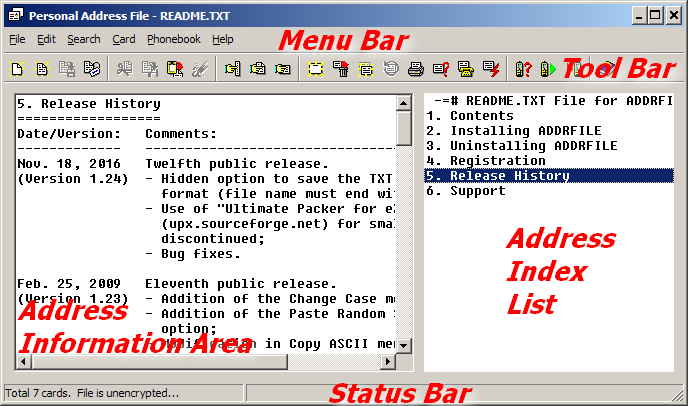Personal Address File
by
 *
*
A good replacement for Windows CARDFILE!
(Version 1.24 was released on 18 November 2016)
Main Features
Single and small .EXE file; no separate .DLL, .VBX, .OCX, etc.
32-bit program that can run under Windows 7 - 11 (64-bit) environment.
Simple and easy to use text editor.
Ability to read .CRD (Windows CardFile) files.
No practical limit in the number and size of cards.
No advertisements, spyware, etc.
Option to compress and/or password protect (encrypt) the data file.
Automatic backup copy creation of the previous version of the data file.
Option for periodically saving a special copy of the data file (for crash recovery).
Option to save the data file in an alternate location (mirroring).
Export to .TXT (text) files.
Print whole data file or selected card.
Can create Windows shortcut to start program and open a data file automatically.
Can store frequently used searches for doing quick searches.
Ability to update phonebook entries of some mobile phones.
Phone dialer.
Option to start external programs and to launch default mailer and browser from hyperlinks.
Random string (password) generator.
Product Information
ADDRFILE is a utility which can be used for keeping personal
address information. For example, you can keep people’s addresses,
phone numbers, e-mail addresses, etc. It is similar to the old Windows
CARDFILE
program and it can read (.CRD) files created by that
program. You can use this program to keep personal notes too, just as
you can use NOTEPAD for this purpose. However, by using
this program, you can organize your data and access any information
you need more easily.
Information is stored normally in
CSV format, so you can import
files created by ADDRFILE to other programs, like Microsoft Excel.
You can save to and read from TXT files also. You can optionally encrypt
and/or compress your CSV files.
Using ADDRFILE, you can read and update phonebook entries of
your mobile phone using Serial, USB, Bluetooth, or Infrared (IrDA)
connection to your PC. Sony Ericsson, Nokia, Motorola, and Siemens mobile
phones are known to work with ADDRFILE.
ADDRFILE has an integrated phone dialer similar to, but better
than the one in CARDFILE. Another useful feature is the
ability to execute system commands stored in your data file.
This program was written mainly to overcome some limitations of
CARDFILE. For example, in CARDFILE the size
of card cannot be larger than 12×40 characters including the index
line. In ADDRFILE there is no such limitation. The main
philosophy behind this program is its simplicity and easiness of use.
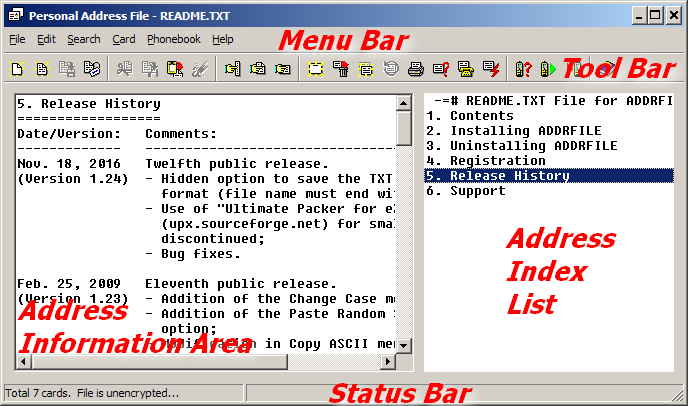
ADDRFILE runs on 32 and 64-bit Microsoft Windows environments (like
Windows 95, 98, ME, NT, 2000, XP, 2003, Vista, 2008, 7, 10, or 11).
It gets an optional parameter indicating the address file to be opened
and edited. The window displayed when you run the application contains
a menu bar at the top, a status bar at the bottom, a card index list
at the right, and a multiline edit box at the left. The text displayed
within the edit box at the left is related to the card selected from
the index list at the right. The index value of a card is the
first line of the card data. When you start with an
empty address file, the first thing you must do is to add a new card and
then edit the contents of this card. Then you need to save your address
file to disk.
To install
the program, unzip the file you downloaded
into an empty directory and create a shortcut to the executable file.
The program name in the shortcut may be followed by the path name of
the address file to be edited. If you have more than one address file,
then you can create multiple shortcuts.
To uninstall the program, delete the directory containing the program
files, any shortcuts and data files you created, and the branch
HKEY_CURRENT_USER\SOFTWARE\FedSoft\AddrFile from your
registry.
For more information, refer to the associated ADDRFILE.HLP
and README.TXT files which can be found in the .ZIP file.
* Company
Information
What is FedSoft? FedSoft is a
fictitious company. I do not own a company, neither am I thinking of
owning a company. However, any Windows software which uses the Windows
Registry needs to specify a company and a product name under the key
HKEY_CURRENT_USER\SOFTWARE or
HKEY_LOCAL_MACHINE\SOFTWARE. For this purpose
I invented the name FedSoft
and this name remained as the
name of the company developing this software. For more information about
me (=FedSoft), please have a look at my CV.
Registration Information
Is this software freeware or shareware?
ADDRFILE is freeware for those who cannot afford to pay money
for personal usage of such a program. However, those who can afford
to pay 10 USD or those who want to use this
program in a commercial environment need to get a valid and permanent
licence.
What does this mean? This means that you have two
options:
- You can register online for free.
This is only for personal usage and the registration code you get is
valid only for the current PC. If you change your PC or your operating
system, you will need to register again. Otherwise you will get the
This program is not licensed! warning. Freely
registered users may not get support if they ask questions about
ADDRFILE. They can only get help from the
Help file (ADDRFILE.HLP) and this page.
- You can
get a permanent licence
by donating an amount equivalent to 10 USD per user
and use the same code even if you change PCs or
operating systems. This is a special code tied to your name. To get
support from me, you need to have
a permanent licence. To register, please follow
the instructions given for NOTEFILE registration
or contact me.
If you plan to use the program in more than one system or want to get a site
licence, then please
purchase
several licences according to the
table below:
| Number of systems: | Licences to buy : |
|---|
| 1 * | 1 (donate: 10 USD) |
| 2-5 | 2 (donate: 20 USD) |
| 6-25 | 3 (donate: 30 USD) |
| 26-125 | 4 (donate: 40 USD) |
| unlimited | 5 (donate: 50 USD) |
* Note that, for personal usage of this program in two
different (like home and office) computers, one
licence is enough.
For more information, refer to the help topic for the
Registration command in the Help file
(ADDRFILE.HLP).
Frequently Asked Questions
Please, click on the topic you are interested below:
+ Can I use ADDRFILE under Vista
or Windows 7? Is it possible to use ADDRFILE on 64-bit versions of
Windows? Do you plan a 64-bit version of ADDRFILE? Why ADDRFILE Help is not
available under Vista or Windows 7?
ADDRFILE is a 32-bit program, so you should be able to run it on any 32 or 64-bit
version of Windows, including Vista and Windows 7. ADDRFILE has been tested and seen to
work without problems on newer versions of Windows; it can open *.CRD files,
*.TXT files, and native *.CSV files without problem under
Windows 7. Since, ADDRFILE is a simple utility; there is no plan to release
a 64-bit version of it. Intead, you should upgrade to
NOTEFILE (i.e., next version of ADDRFILE)
now!
ADDRFILE uses the old Windows Help system which is not
directly supported on Windows versions later than XP. When you try to get help about
ADDRFILE, probably you will be directed to the following page:
Error opening Help in Windows-based programs:
Feature not included
or Help not supported
.
Please read the instructions on this page carefully and download and install the file
(WinHlp32.exe) relevant to your Windows version. After that, you should be able
to get help about ADDRFILE, either using the help menu or by pressing F1 key while
in ADDRFILE.
+ Is there a version of ADDRFILE
for Linux? Do you have any plans of doing a Linux version in the foreseeable
future?
ADDRFILE was written using a Windows development environment and it
uses some Windows-specific libraries. So, it is practically impossible to port
ADDRFILE to Linux without a complete re-write and there is no plan
for this. I have tested and run
ADDRFILE under Linux using the Windows Emulation layer
(WINE)
provided on most Linux versions. With some minor visual defects (e.g. the
Status Bar is not displayed), I expect ADDRFILE to run properly under
WINE. However, since it runs over a compatibility layer,
it is much
slower. You can easily test and make your own judgment. Just copy the
ADDRFILE.EXE file to a Linux machine or download it from
this page (and provided the WINE
package is installed on your machine) run the exe file.
For a native Linux version, please, upgrade to
NOTEFILE (i.e., next version of ADDRFILE)
now!
+ How do I merge two address files?
How do I split an address file into two files?
How do I recover a deleted card from a backup file?
Since an address file is stored in CSV format, you can easily
edit a file created by ADDRFILE or import it into other programs, like
Microsoft Excel (provided that you save your address file uncompressed
and unencrypted). That way you can do some operations not supported by
ADDRFILE. For example:
- To merge two address files
- Use a DOS command like:
C:\ADDRFILE> COPY file1.csv+file2.csv merge.csv
which merges the files FILE1.CSV and FILE2.CSV into a single file called MERGE.CSV. When the
MERGE.CSV file is opened by ADDRFILE, you will get a warning for any cards having the same index.
- To split an address file into two files
- Use any text editor (like NOTEPAD) to open the address file. The editor must be capable of
dealing with very long lines. Each card will be displayed as a single line. Use your editor’s
Cut and Paste commands to move some cards (i.e., whole lines)
to another CSV file.
- To recover a deleted card from a backup file
- Each time you save your address file, the previous version of your address file is saved with
the same name, but with a BAK extension. If you delete a card from your file and then save your
file, you may open the backup file with a text editor and Copy the line containing
the deleted card, and Paste it into your address file.
+ What is an autosave file? Why do I get the message
There is an autosave file with the same name. Do you want to open that file instead?
when I try to open a CSV file?
The automatic save feature of ADDRFILE is for periodically storing a copy of the address
file being edited to a temporary file in CSV format. Note that, if the CSV file has a password, then
the temporary file will be stored in encrypted form also. The autosave file is saved in the same
directory and with the same name of the CSV file, but the extension is $$$ instead of
CSV. In case your computer crashes while ADDRFILE is running, the autosave
file will probably contain more recent data than your CSV file. You can recover the data saved by
the automatic save feature when you try to open the original file. When you open a file,
ADDRFILE checks to see if there is a file with the same name, but with $$$
extension. If it is so, you are given the option to open that file instead:
There is an autosave file with the same name. Do you want to open
that file instead?
If you want to keep the contents of this (autosave) file, you must save it immediately over the
original or a new file. Please note that, you will get the same message when you accidentally try
to run a second copy of ADDRFILE and try to open a file which is already open on the other
copy of ADDRFILE. For more information, please refer to the Help file (the
File Setup... and Open... command).
+ Can I run multiple instances of the Personal Address File program?
You may open multiple instances of the Personal Address File program. Be careful not to open the
same address file multiple times, since this may cause some (un)predictable results.
+ I’d like to know if I can use the ADDRFILE
from a CD or compact flash disk.
There is no reason why you can’t use ADDRFILE from a CD, floppy, or USB (mobile)
disk. You can store ADDRFILE.EXE, your data file, or both on a removable medium. But, note that if
you store your data file on a slow or read-only removable medium, you may wish
to disable the automatic save feature of ADDRFILE. To do this go to File | Setup...
and set Auto save every 0 minutes.
+ How do I encrypt my files? Is ADDRFILE’s
encryption secure? I lost or cannot remember my password. How do I recover my password or data?
Personal Address File uses a proprietary encryption algorithm. There is a low probability
of being targeted by attackers. The password you enter in the File Setup dialog
box is used for both encrypting and decrypting the file. If you forget the
password of a file, the only way to recover it is by trial and error. This can
be automated, i.e., every possible character combination may be tried until the
correct password is found, but the author of this program has no intention to
develop such a program and make it public. For this reason, try not to forget
the file password. For maximum security choose long and complex passwords.
For people who cannot remember their passwords, the following can be suggested:
- Passwords are case sensitive; be sure to type lower and upper case letters correctly.
- A password can only be changed from the File | Setup
dialog box. If you recently changed your password from here, you may have typed it wrong in
the first place. Please consider reverting to backup copies (including any .BAK file).
- If you haven’t changed your password recently, but cannot remember
it because of amnesia or something else, take a break. A few days later
you will remember it, because it is coded somewhere deep inside your memory.
+ Is it possible to spread viruses with ADDRFILE files?
Personal Address File does not automatically execute any code in the CSV or TXT file,
so it is not possible to create and spread viruses with Personal Address File documents. However,
the manual command execution may be a security risk. So you are advised to disable this
option if you are not planning to use it. This can be done by using the Setup...
command from the File menu.
+ Which files do I need to back up?
ADDRFILE data is stored in Comma Separated Values files (files with CSV extension).
The files with BAK extension are for backup purposes (in case you might want to revert to the
previously saved version). It is enough to archive only the CSV files. However, just
for having two versions (the current one and the previously saved one) you can back up also the
BAK files. The ADDRFILE.EXE executable and the associated help files can always be downloaded from
its Web page.
+ When I open my NOTEPAD TXT files or any text file,
ADDRFILE drops (loses) the first character in the file. Why?
When you open a normal TXT file, ADDRFILE uses the first character in
the first line as the Card Separator Character (for more detailed information see
File | Setup... command), so that subsequent lines starting with this character
are put in different cards. For an example, look at the README.TXT file coming with the
ADDRFILE.ZIP file; it uses [
as the Card Separator Character.
+ How can I modify the index line of a card? I try to modify
the first line of the card, but this change is not reflected in the Address Index List.
Note that there is no Modify Card command in ADDRFILE; the card you
modified (including its index line) is updated automatically when you switch to another card. So,
if you want to modify the index line of a card (and as a result, its position in the Address
Index List) just select the card you want to modify and change the first line
in the Address Information Area; then, to update the Address Index List, switch
to another card or click at the same card in the Address Index List.
+ Is there a way to get rid of the most recently used file names
in the File menu when these files no longer exist or not wanted to be listed?
Before version 1.21: You have to delete them from the Windows Registry.
Close any instances of ADDRFILE running. Run REGEDIT and go to the key
\HKEY_CURRENT_USER\SOFTWARE\FedSoft\AddrFile. Then delete any of the four keys
File1, File2, File3, or File4 having the values you do not want.
Restart ADDRFILE and check the File menu. The usual Registry editing
warnings apply; if you delete something important from the Windows
Registry by mistake, you may make your Windows unusable!
In version 1.21 and above: From the File menu just select
Clear Recent. All file names will be removed from the
File menu.
+ What is the size limit of each card? Is there a size
limit for the whole file?
There is no limit on the CSV file itself. However, a 32 KByte limit per card
is imposed to prevent some problems.
+ Is there a functional difference between a permanent
licence and a freely obtained one?
There is no functional difference in the software. However, a freely obtained licence is
only for personal usage and the registration code you get is valid only for the current PC.
If you change your PC or your operating system, you will need to register again. Otherwise you
will get the This program is not licensed! warning.
A permanent licence, on the other hand, is tied to your name and not to your PC. You can use
the same code even if you change PCs or operating systems. You can also get a licence for more
than one user by applying for a site licence.
When you register your copy of ADDRFILE by getting a free licence, the message
displayed on the Help | Registration... window is something like this:
Licensed to Your Name. When you purchase a
permanent licence and enter the code to the program, the message changes to this:
Licensed permanently to Your Name.
+ What is the meaning of this error message?
- Cannot save in CRD format!
- ADDRFILE cannot save files with CRD extension. You can either save the file in
CSV or TXT format. Use the File | Save As... command.
- Current card too long.
- To prevent some problems a limit of 32 KBytes per card is imposed. ADDRFILE
will not allow you to have a card with more than 32768 characters. (Note that end of lines
count as two characters.)
- Format error on key # number!
Internal error ...!
Unable to read card count!
Unable to read data for key # number!
Unable to read data length for key # number!
Unable to read key # number!
- The CRD file you are trying to open has a format error. Please send this file to
me
for further investigation.
- Header not recognized!
- The CRD file you are trying to open has not a recognizable header. ADDRFILE can only
read Windows CARDFILE files having either the MGC or RRG magic header. Please send this file to
me
for further investigation.
- Please, select/verify your Font Script in File | Setup... before using this command!
- Look at the end of File | Setup... help topic.
- Port open canceled!
- You canceled the Open Mobile Phone’s Port dialog box.
- Problem in saving alternate file.
- If you give a name for the alternate save file name in the
File | Setup... dialog box, then a second copy
of your data file will be created each time you save your address file.
However, if the alternate path you specified is not available during save you
will get this error message. Also, you will get the same error message if both
your primary and the alternate file name refer to the same location.
- Too many command-line parameters!
- ADDRFILE can accept at
most one command-line parameter. This is the name of the data file to be
opened. If you tried to run ADDRFILE from command line, please be sure to give
at most one parameter. If you tried to run ADDRFILE from a Windows shortcut,
check the Target field in the shortcut definition.
- Unable to read header!
- The CRD file you are trying to open is too short. Probably it is not of Windows
CARDFILE format.
- Unknown extension: .ext.
- ADDRFILE can only open files having extension
CSV, CRD, and TXT. It will refuse to open a file with another extension. You
may rename the file to one of the above extensions and try to open it.
- Wrong Password!
- The data file you are trying to open has a password, but you failed
to specify the correct password. Note that passwords are case sensitive.
+ Can I change the print font to get a better looking output?
ADDRFILE currently uses Courier New 10pt for printing. This is hard coded in
the program. I will consider making this more flexible in the future.
+ It would be nice to be able to print a list of the right
side (Index) of the program as well as the whole card.
It is true that there is no such facility in ADDRFILE right now. But you can use
the following method:
- Save your data file as an unencrypted and uncompressed CSV file.
- Open the CSV file in Microsoft Excel or any other spreadsheet application that can read CSV files.
- Delete the first row of the spreadsheet (it is used by ADDRFILE to keep setup information).
- Delete all but the first column of the spreadsheet.
- Format and print the document.
+ Is it possible to print a file and have a new page start
at the beginning of a card, rather than the next page starting part way through the card on the
previous page? When I print a file can I change the default font?
Presently you cannot do these from within ADDRFILE. However you can do the following:
- Start ADDRFILE program and open your file.
- Select File | Setup...
- Click on the Set To Form Feed to set the Card
Separator to Form Feed.
- Click OK.
- Select File | Save As...
- Select
Text File (*.TXT)
from Save as type.
- Give a name (and a path) in File name.
- Click Save to save your address file as a text file.
- Start Microsoft Word or any other word processor.
- Select File | Open and open the newly created text file.
- Select the whole file and change the font to whatever you like.
- Print the file. An empty page may be printed in the beginning of the printout.
If you want to avoid this, go to the first character of the file (use Ctrl+Home)
and press Delete to delete the initial Form Feed character.
+ I maximized the window and I can’t restore it now.
The Restore button flickers and changes to a Maximize button, but nothing happens. Why?
Before version 1.22: This is a known problem. It occurs only if you save your file
while the window is maximized. Click on the Restore button so that the button on the
left of × (Close button) becomes a square, and then move and resize the
window as you wish. Do some modifications in your data, so that ADDRFILE will
allow you to save your file. Do File | Save to save the new settings. Close
ADDRFILE and then reopen it. Now try again to maximize and restore. It should work.
To avoid this problem, do not save your file while the ADDRFILE window is maximized.
ADDRFILE will save these co-ordinates as its normal
window size, so that
when you later try to restore the window it will still occupy the whole screen.
In version 1.22 and above: The window state and the restored
window co-ordinates will be saved in your CSV file, so that this problem will not occur.
+ The program opens in the middle of the screen. But when
I open a CSV file, the program window shifts to the right so that the right end of the window,
including the window controls on the title bar, are off the screen. I can reposition the
window without problem, but would rather the window didn’t shift.
Apart from the default window co-ordinates, ADDRFILE stores the specific window co-ordinates
for each CSV file in the CSV file itself. However these are not updated unless you make changes
in the data and you save the CSV file. To solve this problem do this:
- Open ADDRFILE and your CSV file;
- Position the window as you like;
- Modify some data, so that ADDRFILE will allow you
to save your file;
- Do File | Save to save the co-ordinates in
your CSV file;
- Close ADDRFILE;
- Re-open ADDRFILE and your CSV file (to do this in one step,
create a shortcut as described in the README.TXT file);
- The window position will be the same as the one you changed in step 2.
If you have problems with the above procedure try this:
- Create a copy of your data file;
- Open your copy with NOTEPAD;
- Delete the following string from the first line:
WindowState=...,ClientHeight=...,ClientWidth=...,Top=...,Left=...,
- Save your copy;
- Try to open this copy
If this does not solve the problem, or ADDRFILE opens with a very small window,
you will have do delete the whole
[HKEY_CURRENT_USER\Software\FedSoft\AddrFile] tree from your
Windows Registry.
+ My index window is narrow; shows two characters. I must set
it to normal default width using the keyboard. I am blind using Jaws, speech and Braille.
The index window can only be resized by putting the mouse pointer between the index and the
information area window and dragging the mouse left or right. The window sizes are stored in your
data file. If you open a new data file (using File | New), the window will start
with default values. The only way to resize the window would be to close ADDRFILE and
edit your data file (.CSV file) with a text editor like NOTEPAD.
Look for the CardWidth=
value on the first line of your data file.
Decrease the value after the =
sign (it is in number of pixels).
+ I cannot open your web page?
This may be a temporary problem. Please go to your favorite search engine and search for
fedon kadifeli addrfile -site:kadifeli.com
.
You should be able to find several backup pages. If you wish, you can contact
me
to report the problem.
Please, be careful about sites that distribute malware!
© May 2002 - November 2022, Fedon Kadifeli.
 *
*
 *
*
 Primary (419 KiB)
Primary (419 KiB)